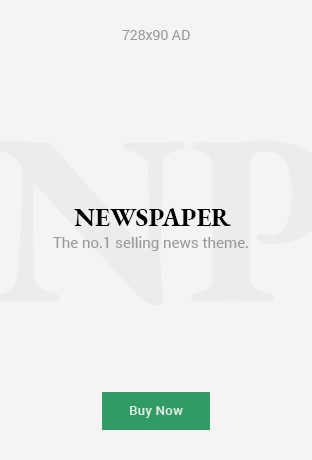Do you want to automate cross-browser tests with the Selenium web automation framework? You must first understand Web Elements and how they are handled in Selenium. Interacting with Web Elements, whether by locating them in Selenium or performing actions on the elements, is an important part of any automated testing script.
This article will cover everything you need to handle Web Elements in Selenium. We’ll also discuss different strategies for handling dynamic Web Elements and ways to speed up your code by avoiding unnecessary delays.
Let’s start!
What is Dynamic Web Elements?
Dynamic Web Elements are elements on a webpage that can change their attributes and even exist during the lifecycle of an application. These changes may occur for several reasons, including AJAX requests that load asynchronously, user interactions triggering dynamic changes, content refreshing, or elements loaded within iframes. These elements can vary in attributes and presence, making them a major pain point for web UI automation.
Testers can use explicit waits in Selenium to handle dynamic elements. These waits are used for certain conditions before the component is interacted with. Unique identifiers such as XPath and CSS selectors are available to avoid the need for fixed attributes. Filtering multiple elements and capturing them based on criteria is another way to handle dynamically changing components effectively. These strategies allow for seamless interaction with dynamic elements in Selenium automation tests.
What are Dynamic Elements in Selenium?
In Selenium, dynamic elements have attributes or properties that can be changed dynamically at runtime. These elements can have changing IDs, class names, or other dynamic attributes that change every time the page loads or is updated. These dynamic elements can make automation testing difficult since traditional identification methods may not be reliable enough. To ensure that test scripts can interact and validate correctly, dynamic elements must be handled in the scripts. To handle dynamic elements effectively in Selenium, you can use various strategies, such as explicit waits or unique identifiers.
Techniques for Handling Dynamic Elements in Selenium
Here are the techniques for handling dynamic elements in Selenium:
1) Implicit Wait:
Implicit wait is a mechanism in Selenium that instructs the WebDriver to wait for a certain amount of time before throwing a NoSuchElementException. It specifies a global waiting time for the driver, which is applied to all elements when it attempts to locate them.
Use: Implicit Wait is especially useful when dealing with elements that may appear later on the page due to dynamic content loading or latency in the network. Selenium can allow elements to be located in the specified timeframe by setting an implicit delay.
2) Explicit Wait:
The explicit wait in Selenium is more flexible and targeted. You can wait until a condition is met before continuing the code execution. Contrary to implicit wait applied globally in code, explicit wait applies only to certain elements or conditions.
Use: The explicit wait feature is useful if you know that a condition will be met, for example, an element becoming visible or clickable, before moving on to the next step in your test script.
Example: Implementation in Java
// Import necessary libraries
import org.openqa.selenium.By
import org.openqa.selenium.WebDriver;
import org.openqa.selenium.WebElement;
import org.openqa.selenium.chrome.ChromeDriver;
import org.openqa.selenium.support.ui.ExpectedConditions;
import org.openqa.selenium.support.ui.WebDriverWait;
public class ExplicitWaitExample {
public static void main(String[] args) {
// Set system property for Chrome driver
System.setProperty(“web driver.chrome.driver”, “path_to_chromedriver”);
// Initialize ChromeDriver
WebDriver driver = new ChromeDriver();
// Navigate to a web page
driver.get(“https://example.com”);
// Initialize WebDriverWait setting a timeout of 10 seconds
WebDriverWait wait = new WebDriverWait(driver, 10);
// Wait for the element to be clickable
WebElement element = wait.until(ExpectedConditions.elementToBeClickable(By.id(“elementId”)));
// Interact with the element
element.click();
// Close the browser
driver.quit();
}
}
This example will help you:
- Set the path to the ChromeDriver executable in the system property.
- We then initialize an instance of ChromeDriver.
- Then, we navigated to a website using the get()method.
- Initialize WebDriverWait to a 10-second timeout.
- We use the until() method of WebDriverWait along with ExpectedConditions.elementToBeClickable() to wait until the element becomes clickable.
- Clicking on the element will allow us to interact with it.
- Close the browser.
You can use explicit wait to control your test scripts by waiting for conditions specific to specific elements.
3) Fluent Wait:
The Fluent Wait method is a more flexible and controlled way to wait in Selenium WebDriver compared with implicit and explicit waiting. You can define the maximum time you want to wait before checking for a certain condition and how often to do so. Fluent wait also allows you to ignore certain types of exceptions while waiting.
Use: It is especially useful for dynamic elements which may appear on a web page in various times. You can define custom polling periods and ignore exceptions, allowing for a more robust method of waiting.
4) Handling AJAX Calls:
Selenium WebDriver’s ability to handle AJAX requests is critical for synchronizing the test execution with asynchronous web application requests. AJAX calls, which update portions of a page without requiring a complete reload, can often cause timing issues for automated tests. Selenium offers several techniques to address this. The first method uses ExpectedConditions explicit waits to wait until specific conditions are met, such as visible elements indicating AJAX completion.
JavaScriptExecutor is another way to run JavaScript code to check the status of AJAX requests. This ensures that document.readyState has been completed or is waiting for certain elements related to AJAX activities. Polling mechanisms are also available to check the status of AJAX requests continuously. This allows testers to create custom wait conditions tailored to the application’s behavior. These techniques allow testers to easily handle AJAX requests in Selenium WebDriver and ensure reliable and synchronized execution.
5) Handling Dynamic Dropdowns:
Selenium automation must handle dynamic dropdowns to interact with dropdown menus that are dynamically filled based on conditions or user interaction. Several strategies can be used to handle these elements effectively:
- The Dropdown Elements: Begin by finding the dropdown element’s unique identifier, such as its ID, class name, or XPath.
- Wait for the Dropdown menu to load: Implement explicit waits before selecting a dropdown to ensure it is loaded fully and ready for interactivity. This prevents NoSuchElementException errors caused by attempting to interact with the dropdown before it’s fully rendered.
- Select Dropdown Option: Select the dropdown and use Selenium’s Select class to interact with it. Select provides methods to select options by visible text or value.
- Handle dynamic options: Wait for the options to load if the user or other factors dynamically load them. It may be necessary to wait for an element to appear or a condition to be met.
- Choose the desired option: Select the class method to select the option you want from the dropdown menu after the options have been filled in. You can select the option based on visible text, index, or value, depending on your needs.
- Verify Selection: Verify that you have selected the correct option after selecting from the dropdown. This can be done by retrieving the option selected and comparing it to the expected value.
- Handle Error Scenarios: Use error handling mechanisms for scenarios where the dropdown menu fails to load, or the selected option is unavailable. It will ensure that your test scripts are robust and reliable.
You can handle dynamic dropdowns with Selenium automation by following these steps and using appropriate waiting mechanisms. This will ensure smooth and reliable interactions with these elements within your web application.
Wrapping Up
Selenium dynamic elements refer to web page elements with attributes or properties that can change at runtime. To locate dynamic aspects, you can use strategies like XPath and CSS selectors with dynamic classes or IDs.
You can also explicitly use relative element positions, waits, and patterns for dynamic element identification. The absolute path method uses the full XPath, starting at the root. However, it is not recommended because of the possibility that the website structure will change.
Relatives that begin or contain text allow for the location of elements based on attribute-value patterns. This flexibility is useful for handling dynamic aspects. When multiple elements share the same locator, it is helpful to identify the element by index. The index can then find the desired element.
Combining different attribute values in locators will enhance specificity. To handle dynamic elements, you must analyze their behavior and identify patterns. Then, adapt the locator strategy accordingly.
Using the right techniques will ensure that dynamic elements are reliably identified and interacted with during Selenium automation tests.